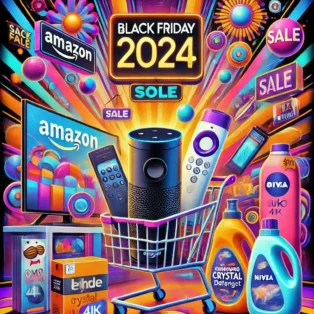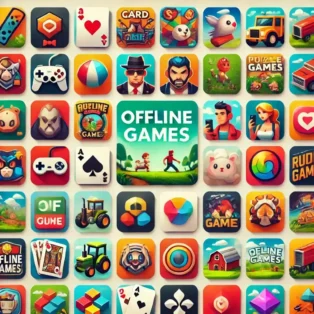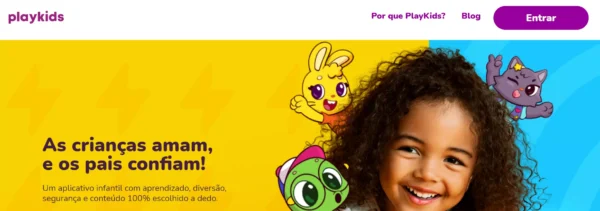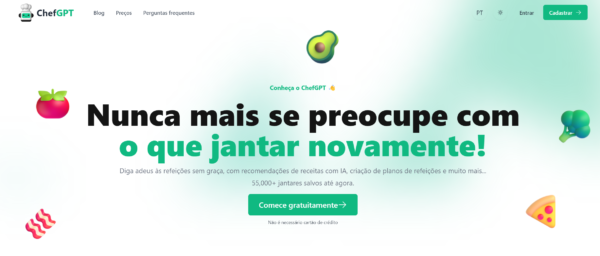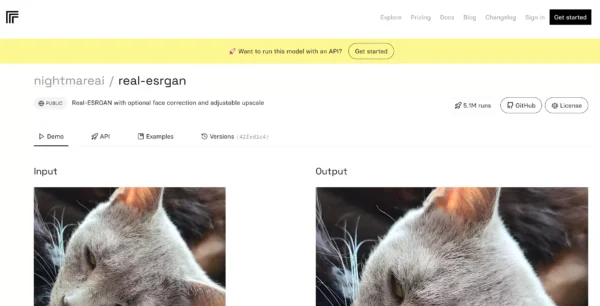Understand WhatsApp's main security features and how to use them to keep your conversations and data safe.
Security on WhatsApp is a growing concern, mainly due to the volume of sensitive data we share via the app. With billions of active users, WhatsApp has become one of the main global communication platforms, but with it also comes new privacy and security risks. From the possibility of account hacks to leaks of personal information, protecting your WhatsApp account is essential if you want to maintain your privacy.
In this article, we'll explore the main security features that WhatsApp offers, from two-step verification to security notifications. You'll learn how to configure these features and understand how they can help protect your conversations and personal data.
Two-Step Verification: Adding an Extra Layer of Protection
Two-step verification is one of the most important measures for ensuring security on WhatsApp. This feature prevents unauthorized people from accessing your account, even if they have your phone number.
How to activate two-step verification:
- Open WhatsApp and go to Settings > Account > Two-step verification.
- Select Activate and create a six-digit PIN.
- Enter an e-mail address to retrieve your PIN if you forget it.
This extra verification prevents attackers from being able to access your account on another device without the PIN. This is particularly useful if your phone number has been cloned, a practice that is becoming more common.
End-to-End Encryption: Protecting Your Conversations
Since 2016, all messages sent via WhatsApp have been protected with end-to-end encryption. This feature ensures that only you and the recipient can read the content of the messages, preventing third parties from intercepting and reading your conversations.
How to check the encryption of a conversation:
- Open the conversation you want to check.
- Tap on the contact name and select Cryptography.
- Check the security code with the other person.
This process allows you to confirm that encryption is active for that conversation. Even if the messages are protected, it's important to remember that the content can be seen by anyone who has access to your device. Therefore, combine this practice with other security measures, such as biometric locking.
Biometric Lock: Additional Protection Against Unauthorized Access
Biometric locking is a feature that allows you to protect access to the application with fingerprints or facial recognition, depending on the device. This feature is useful for preventing other people from accessing your WhatsApp without your permission, even if they have your phone.
How to activate biometric locking:
- Go to Settings > Privacy > Fingerprint lock (or facial recognition, if available).
- Activate the lock and choose the time interval for automatic activation.
This feature is an important layer of protection to keep your messages private. If you share your device with other people, biometric locking can prevent someone from viewing your conversations without your knowledge.
Security Notifications: Security Code Change Alerts
Security notifications alert you whenever a contact's security code changes. This occurs, for example, when a contact reinstalls WhatsApp or changes cell phones, and serves as a security measure to prevent eavesdropping or man-in-the-middle attacks.
How to activate security notifications:
- Go to Settings > Account > Security Notifications.
- Activate the security notifications option.
These notifications help to ensure that your conversations remain secure, alerting you to changes in contact accounts that could compromise the privacy of communication.
Group Management: Control Who Can Add You
Avoiding automatic addition to unwanted groups is another important security practice on WhatsApp. With this feature, you can limit who can add you to groups, ensuring that your information is not shared in unwanted group conversations.
How to configure privacy for groups:
- Go to Settings > Privacy > Groups.
- Select who can add you to groups: All, My contacts, or My contacts, except...
This setting helps control your involvement in groups and reduces the risk of exposure to unsafe links or content.
Protection Against Suspicious Links: Avoid Phishing and Other Attacks
One of the common methods of attack on WhatsApp is the use of phishing links to trick users into stealing personal information or even infecting devices with malware. WhatsApp has a suspicious link detection system that flags messages with potentially dangerous URLs.
How to use protection against suspicious links:
This protection is automatic. Whenever you receive a link that is considered suspicious, WhatsApp will display a warning to alert you to the risk. Avoid clicking on links from unknown senders or links containing strange and suspicious characters.
Other Security Tips: Keep Your App Updated and Protect Your Device
In addition to the built-in security features, some additional practices can strengthen your protection on WhatsApp:
- Update the application regularlyWhatsApp updates generally include security improvements. Keep the application on the latest version to ensure you are protected against known vulnerabilities.
- Protect your device: Use a secure screen lock on your phone and avoid leaving WhatsApp open in public places.
- Don't share your PINThe two-step verification PIN is personal and should not be shared with anyone. Keep it safe to protect your account.
In conclusion...
Security on WhatsApp is an ongoing effort that requires the configuration of various features and the use of good practices and, of course, a lot of attention. Two-step verification, end-to-end encryption and biometric locking are just some of the tools that help protect your account. With a combination of these features and best practices, you can ensure that your conversations and personal data are better protected.
By following these tips, you'll be taking important steps to protect your privacy on WhatsApp, preventing third parties from accessing your information and keeping your conversations secure and confidential.